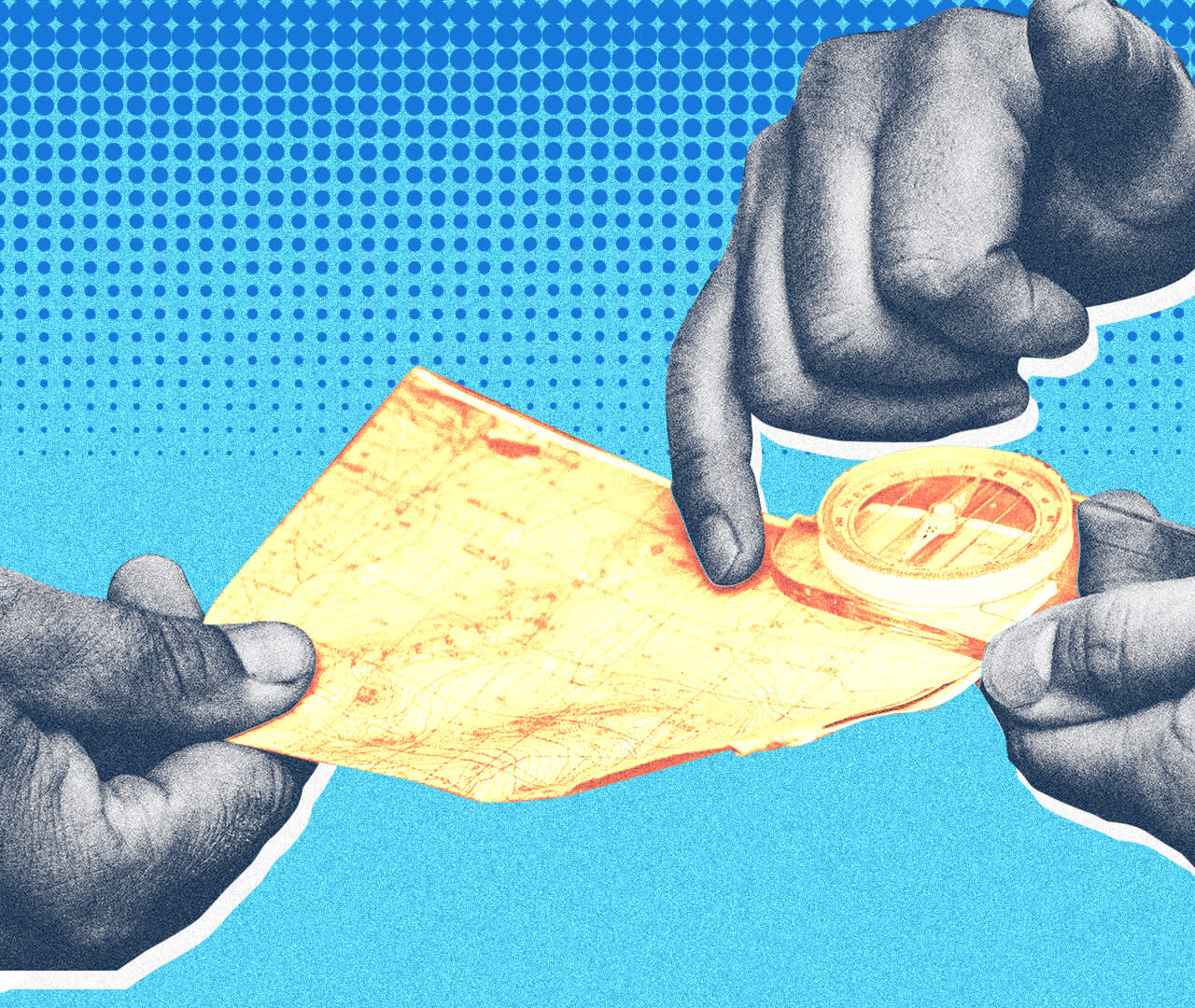
Amazon Sponsored Display Ads: The Ultimate 2021 Guide
Martin Saunders, March 29, 2021
Table of Contents
[DISCLAIMER]
This post was originally published on the Sellics blog. Any references to Sellics and/or Sellics software, missing/broken images and links will be updated soon.
Amazon Sponsored Display ads are the latest addition to the portfolio of Sponsored Ads by Amazon Advertising. They include some exciting opportunities for advertisers, like serving ads on third-party websites to customers who viewed your product on Amazon (remarketing).
However, it’s not being run by a lot of advertisers yet because many are not sure how to actually use it. That’s why this guide to Sponsored ads on Amazon will cover the following topics:
What are Sponsored Display advertisements?
What is a good strategy for Sponsored Display campaigns?
How do I set up my Amazon Sponsored Display campaign?
What are the best practices for running and optimizing a Sponsored Display campaign?
What Are Amazon Sponsored Display Ads?
Amazon Sponsored Display Ads are a self-service, pay-per-click (PPC) advertising solution that allows brands on Amazon to reach their audience with advanced product and category targeting, including ads that appear both on and off Amazon.
Through views remarketing, advertisers can target shoppers who have viewed their product detail pages with ads on Amazon and on third-party websites.
Looking for more Amazon PPC background, data, and insights?
Whether you’re interested in a high-level analysis of Amazon Advertising, a detailed look at recent marketplace trends, or a deep dive into the nuances of specific product categories, our 2022 Amazon Advertising Benchmark Report can help you gain insight into the Amazon PPC landscape. The report is based on a comprehensive analysis of over 2 million Sponsored Products campaigns and you can download it for free today. Get the Insights
What do Sponsored Display ads look like?
Sponsored Display ads provide sellers on Amazon with powerful placements on the Amazon home page, product detail pages, and search results pages. Amazon Sponsored Display ads appear on desktop, mobile, and the Amazon app.
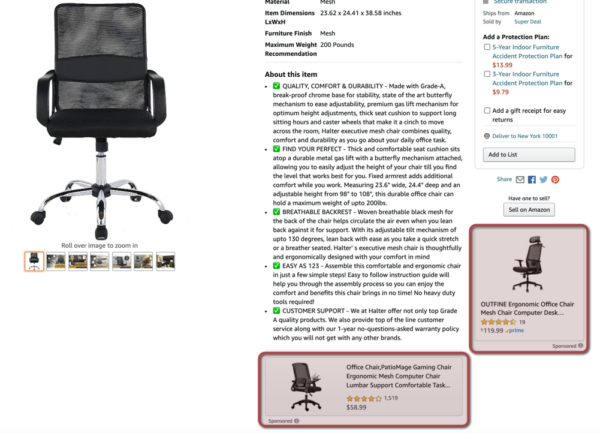
Using Sponsored Display views remarketing, your ads can appear off Amazon on third-party websites and apps.
What are the differences between Sponsored Products, Sponsored Brands, and Sponsored Display?
For a quick review, here are examples of the three Amazon PPC ad types.
Amazon Sponsored Products – keyword- and ASIN-targeted ads similar to Google Adwords, that enable advertisers to promote individual products within Amazon search results and on product detail pages. Sponsored Products are the most popular ads on Amazon. For more on this topic, please check out our beginner’s guide.
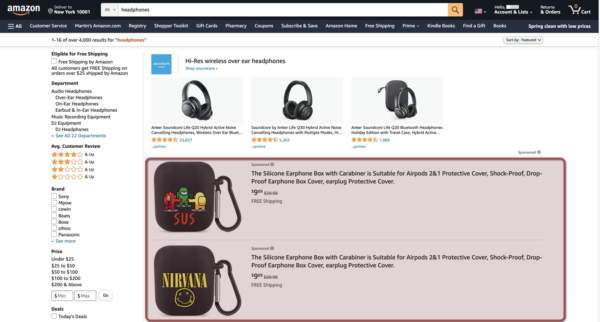
Amazon Sponsored Brands – ads for brand building that allow brands to promote a custom headline, brand logo, and up to 3 products in their ad in the top spot above Amazon search results (and other placements), with the ability to send shoppers to their Amazon Stores page or a custom landing page on Amazon. The new Sponsored Brands video ad format links to product detail pages.
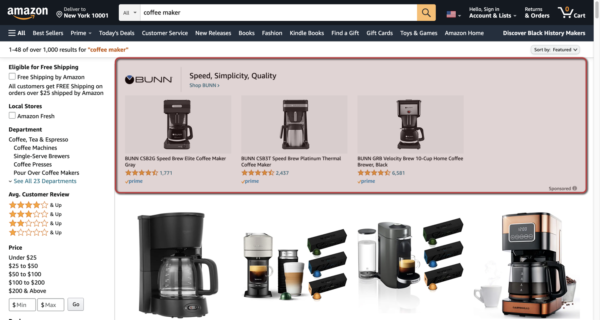
Amazon Sponsored Display ads deliver relevant ads both on the platform and on external websites and send shoppers to Amazon product detail pages. Besides, you can target similar products or categories, and target shoppers who have viewed your product detail pages or similar product detail pages through views remarketing, engaging customers throughout their purchase journey.
⬛︎⬛︎⬛︎ IMG filename: 04_SD_Example-600x315
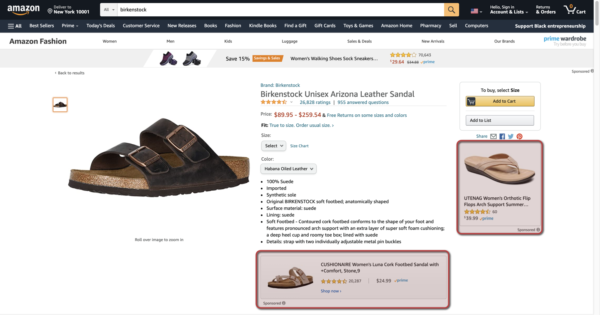
How much do Amazon Sponsored Display advertisements cost?
Advertisers pay for Sponsored Display ads on a cost-per-click (CPC) basis. This means that you pay for an advertisement only when a potential customer clicks on it.
The cost-per-click for each Sponsored Display ad on Amazon is determined in a second-price auction.
Each advertiser submits a default bid (the maximum they are willing to pay per click) for their ad. The highest bidder wins and will also pay the highest CPC, but the highest bidder does not pay the amount they bid. The highest bidder pays only $0.01 more than the second-highest bid.
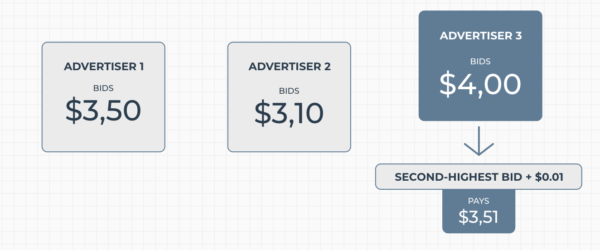
In the above example, Advertiser 3 wins the auction with a bid of $4.00. If their ad is clicked, the cost of the click charged to Advertiser 3 will be $3.51. This logic also applies for all following ad ranks, e.g. advertiser 1 (ad rank #2) pays $3.11.
There is no minimum ad spend required, and you can set your daily budget to keep your advertising spending under control.
Have you ever wondered if your CPC is good?
Benchmark your PPC performance against competitors in your industry and marketplace – now, for free – with the Benchmarker. Now including ~20,000 sub-categories and a product analysis section.
What are the differences between Sponsored Display and Amazon DSP (Demand-Side Platform)?
Sponsored Display and Amazon DSP have some things in common, like the ability to purchase display ads, and to advertise both on and off of Amazon. However, the two platforms are very different.
Sponsored Display | Amazon DSP | |
|---|---|---|
Cost model: | Cost per click | Cost per impression |
Minimum ad spend: | $1 | Typically requires a minimum spend of $35,000 (may vary per country) |
Ad types: | Display ads | Display, audio, and video ads |
Service: | Self-service | Self-service or managed service by Amazon or third-party agencies |
Availability: | Vendors and professional sellers enrolled in Amazon Brand Registry | Advertisers that sell on Amazon and those that don’t |
Sponsored Display is best suited for advertisers who are looking for a self-service advertising solution with no minimum ad spend.
Amazon DSP is a solution tailored to businesses that are willing to invest larger budgets to create large-scale, multi-channel campaigns.
Why should I use Sponsored Display ads?
These ads give advertisers access to some of the best real estate on Amazon: product detail pages.
Because Sponsored Display ads appear beneath and adjacent to the buy box, they allow sellers to cross-sell their own products and to target their competitors’ products.
⬛︎⬛︎⬛︎ IMG filename: SD_Example3-1-600x335
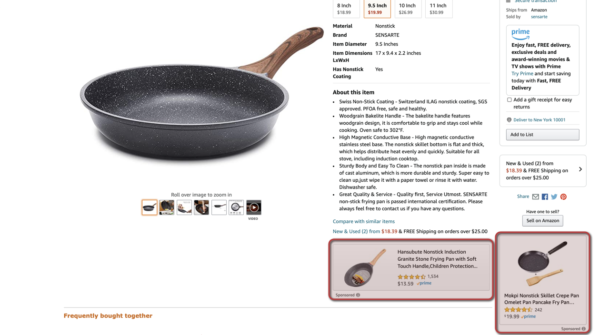
According to a study by Amazon, only 4% of shoppers convert to purchase immediately. And for the average shopper, 6 to 7 days will pass between initial browsing and purchase.
With Amazon Sponsored Display views remarketing, you can reconnect with customers who have viewed one of your product detail pages or a similar product detail page and keep your product in their minds.
Campaigns are also optimized through automation and machine learning. Bids automatically adjust based on likelihood of conversion, while still allowing you to change your bid or pause your campaign.
Sponsored Display ads are also ‘retail aware’, meaning your Amazon ad will appear only when the item is in stock and the featured offer. Sponsored Display remarketing strategies will also automatically exclude shoppers who have already purchased the product you are advertising.
Find out how your ACoS compares to others' in your marketplace and sub-category with the Benchmarker. It's free, and it now includes ~20,000 sub-category benchmarks and a product analysis section.
Amazon Sponsored Display Ads: Targeting Options
Advertisers can choose from two general targeting options: product targeting and views remarketing.
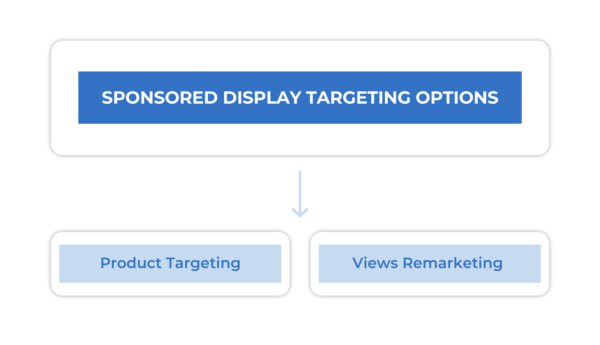
Within product targeting, you can further refine your targets by ASIN and/or category.
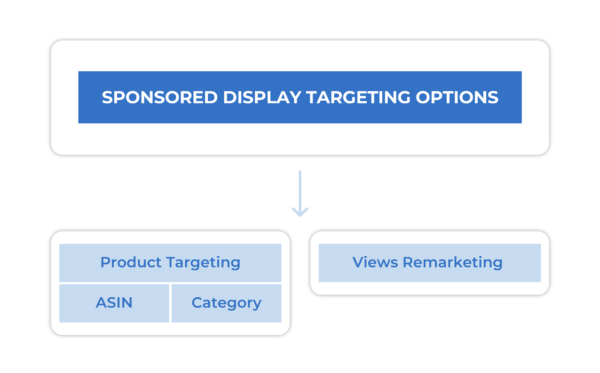
For ASIN targeting, you can choose individual products to target by using Amazon’s suggestions, conducting a manual search, or by uploading your own list.
Category targets within product targeting can be further refined by brand, price range, product rating, and prime eligibility.
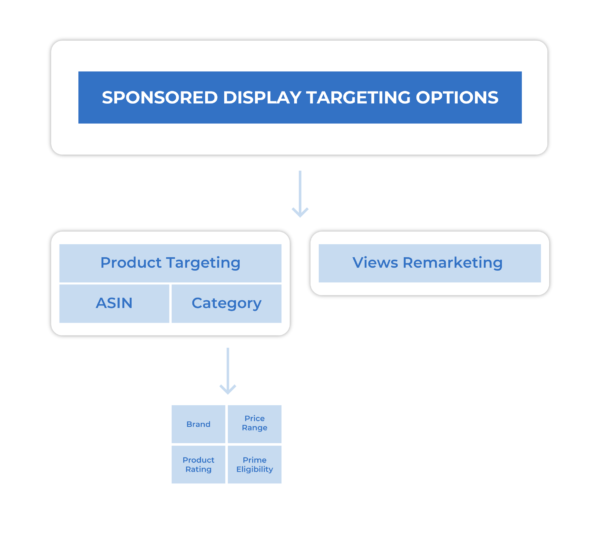
Views remarketing allows you to target by product and category.
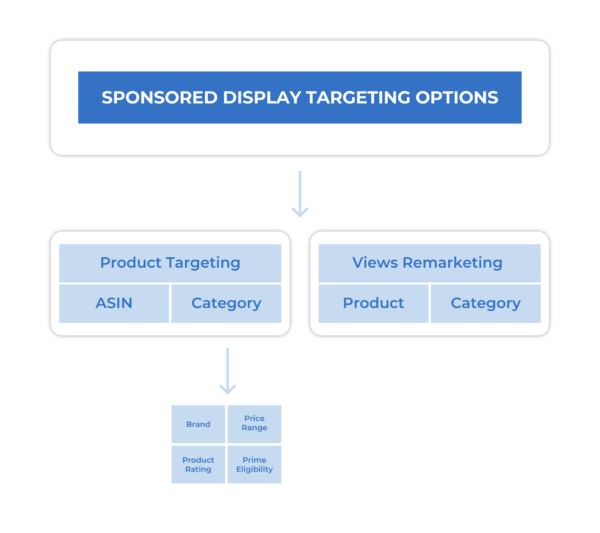
Products can be refined by advertised product and similar to advertised product.
Advertised product will target customers who have viewed the product detail page of the product you have chosen to advertise within the past 30 days, but have not made a purchase.
Similar to advertised products will target customers who have viewed products that are similar to the product that you have chosen to advertise within the past 30 days, but have not made a purchase. Similar products are chosen automatically by Amazon.
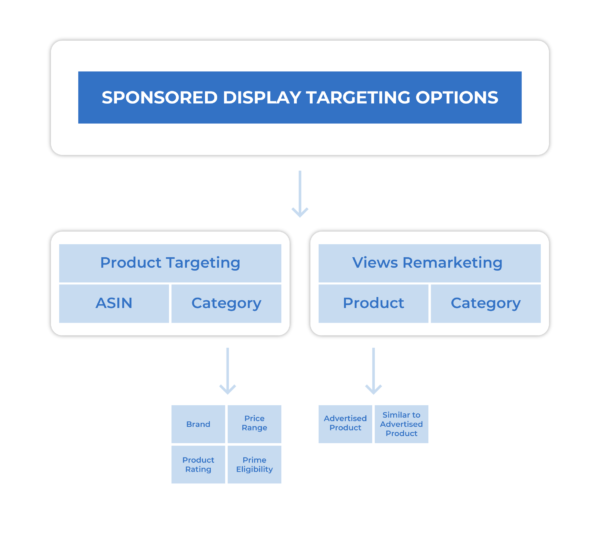
Within views remarketing, category targets can be further refined by brand, price range, product rating, and prime eligibility.
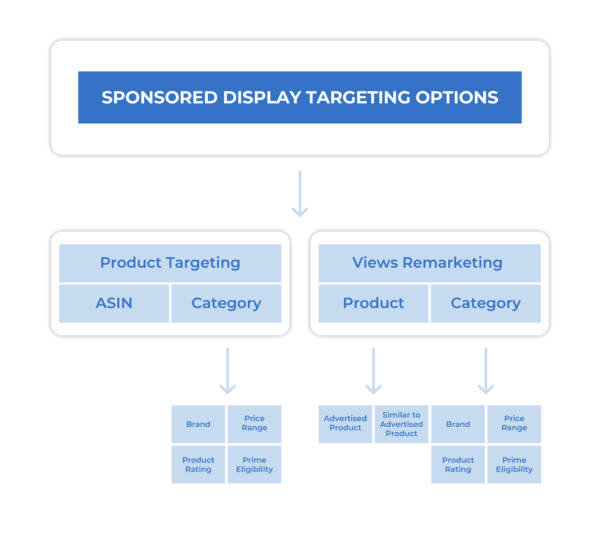
Amazon Sponsored Display Strategy
While not absolutely necessary, it is ideal to have a basic Sponsored Products campaign set up before getting started with Amazon Sponsored ads.
The reason for this is because you can use your Sponsored Products campaigns for ASIN research. Then, you can transfer high-performing advertised ASINs and ASIN targets to your Sponsored Display campaigns, i.e. advertised ASINs and ASIN targets that have a good ACoS and sales volume.
Advertised ASINsASIN targets
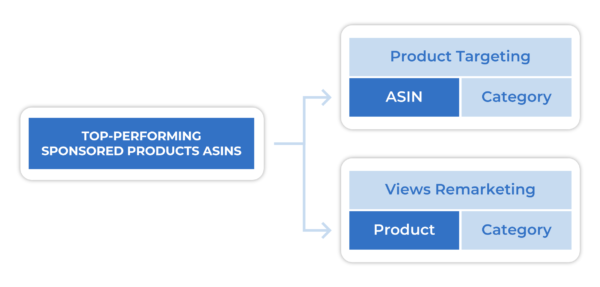
If you don’t have a Sponsored Products campaign set up, check out Amazon PPC: The Ultimate Guide (2021 Update) for advice on how to get started.
If you’re already working with Sponsored Products, but want a more advanced guide to optimize your set-up, check out The Ultimate 2021 Guide to Sponsored Products Mastery, Including Advanced Amazon PPC Strategy.
The Sponsored Display strategic blueprint for beginners
To begin, we recommend creating your first Sponsored Display campaign with product targeting for offensive ASIN targets.
For offensive ASIN targets, you will target substitute and complementary products that your competitors sell.
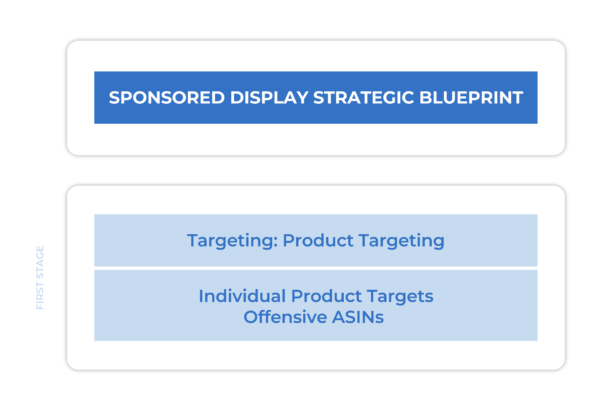
To get a sense for who your competitors are, type some of the terms from your product description into the Amazon search bar and then browse the results. (More detailed instructions on how to do ASIN research are in the setting up your campaign section below.
Your offensive ASIN targets will give you the opportunity to piggyback off of your competitors’ product detail page traffic or take their customers outright.
If your offensive targeting campaigns are working well, then it makes sense to try out defensive campaigns that target your own products.
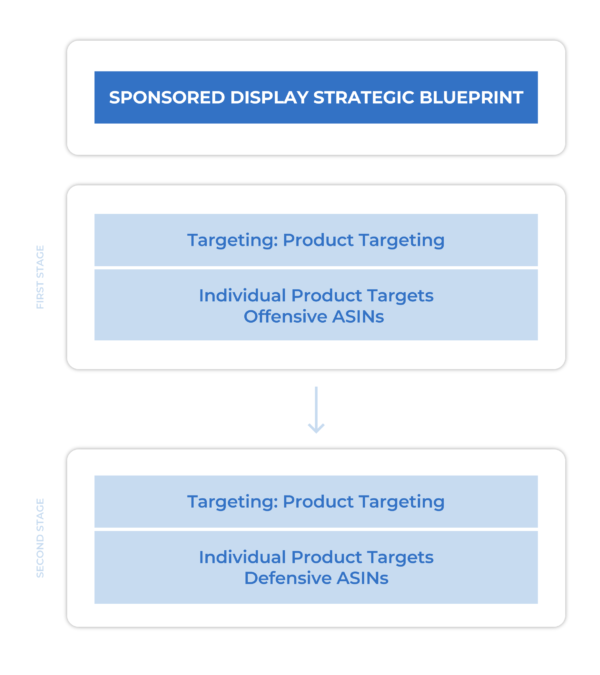
For defensive ASIN targets, you will want to target the substitutes and complements to your own advertised product that are in your inventory.
For example, if your advertised product is a budget-friendly coffee machine, you would want to target the middle- and high-end coffee machines in your portfolio (substitutes).
You would also want to target any complementary products in your product portfolio—coffee grinders, for example. The idea is to push competitors off of your product detail page and create opportunities for cross selling.
Own ASINs | Competitor ASINs | |
|---|---|---|
Substitute ASINs + Complement ASINs | Defensive: Push competitors off of your product detail page and create opportunities for cross selling | Offensive: Piggyback off of your competitors’ product detail page traffic or take their customers outright |
For maximum control over budget and bids and to better understand which ASINs perform the best with Amazon Sponsored Display, we recommend choosing only one ASIN to advertise (however, multiple ASIN targets) per campaign.
Remember, start by advertising high-performance ASINs from your Sponsored Products campaigns on Amazon. If you don’t have Sponsored Products set up, you can just select a group of your best-selling products to start with.
If your Sponsored Display product targeting campaigns are working well, then it makes sense to create a third set of campaigns using views remarketing.
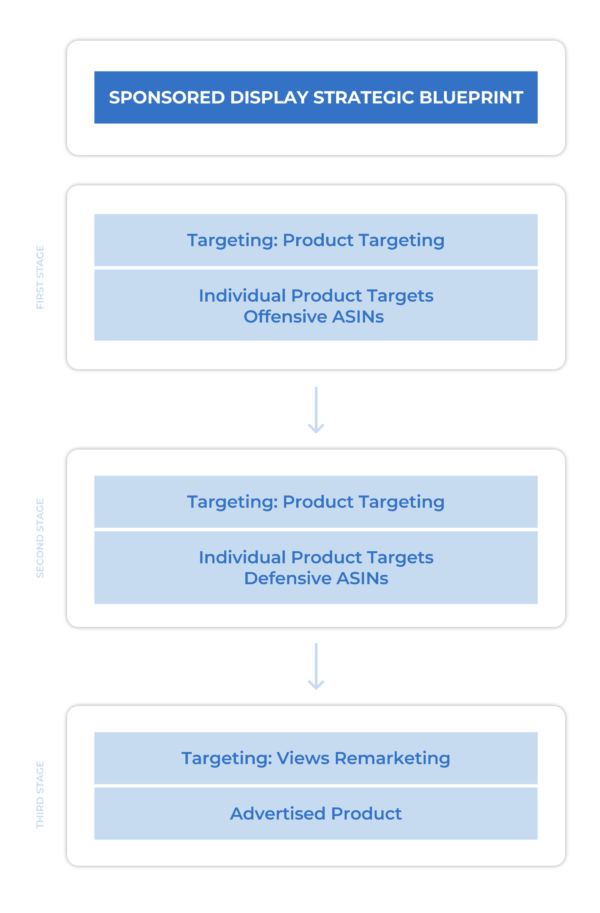
Similar to product targeting, we recommend one advertised ASIN per campaign when you’re getting started.
For views remarketing, you have two targeting options: advertised product and similar to advertised product. We recommend that you use only the ‘advertised product’ target to get started.
Note: Amazon will automatically have both ‘advertised products’ and ‘similar to advertised products’ selected. You will need to click the ‘x’ button next to ‘similar to advertised products’ to remove it.
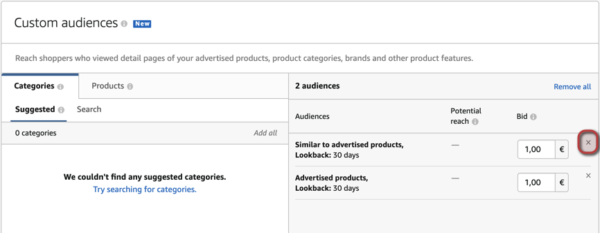
Remember that views remarketing is dependent on your product detail page getting traffic.
For this reason, you should make sure your product detail pages are optimized and that your organic ranking is as high as possible. For more on how to do that, check out our guide to Amazon SEO.
Want to learn more about offensive and defensive ad targeting? Check out the Flywheel, a podcast where our in-house Amazon PPC experts talk shop on advertising’s most important topics.
How to Set Up Your Amazon Sponsored Display Campaigns
Settings
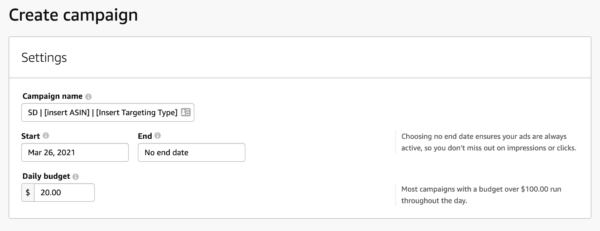
The first step to getting your Sponsored Display campaign set up is choosing a campaign name. We recommend the following naming convention to keep your campaigns organized and allow for easy analysis:
SD | [Insert ASIN] | [Insert Targeting Type]
Next, choose the start and end dates for your Amazon campaign. We recommend not setting an end date because you can cancel your campaign at any time while it’s running.
To set your daily budget, you need to decide the maximum amount you’re willing to spend on the campaign each day. For starters we recommend to start with $20. Then as soon as you are sure the performance meets your goals, you can increase the budget.
If the campaign spends less than the budget on any given day, that amount can be used to increase your budget by up to 10% on other days of the month. So on any given day, your campaign may run over budget, but the 30 day average daily ad spend will never run over your selected budget.
Ad groups and targeting
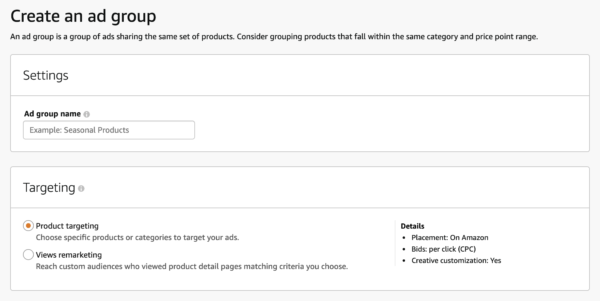
Next, you can name your ad group. Here you can choose the same name as the campaign.
After naming the ad group, choose a targeting option: product targeting or views remarketing.
Remember that product targeting will have your ad appear on the product detail pages of the products and categories that you choose to target (more on this below). With this targeting option, your ads will appear only on Amazon.
Views remarketing will show your ads to customers who have viewed your product or similar products within the past 30 days but have not made a purchase. You can also choose to have these ads show to customers who have been browsing in your category, or any category of your choice.
With views remarketing, your ads will appear on and off of Amazon.
Products to advertise
After choosing your targeting type, you’ll choose the product that you want to advertise.
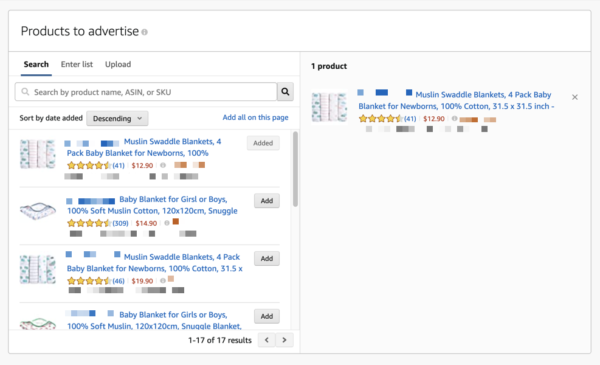
We recommend choosing the best-performing products from your Sponsored Products campaigns. Or, if you don’t have Sponsored Products up and running, your best-selling or highest-margin products.
Default bids
You will set your bid next. Amazon automatically suggests a default bid; however, you can bid any amount you like.
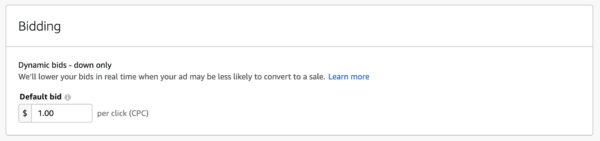
In the ad auctions, Amazon applies dynamic bidding for Amazon Sponsored Display ads, and the type of dynamic bidding differs based on the targeting option you choose.
For the ‘product targeting’ targeting option Amazon uses ‘dynamic bids - down only’. This means that Amazon will automatically reduce your bids in real time for clicks that are less likely to convert to a sale.
The views remarketing targeting option uses ‘dynamic bids - up and down’. This means that Amazon may increase your bid if it finds an opportunity that it believes is likely to convert to a sale. Similarly, if Amazon believes a conversion is less likely, it will lower the bid automatically.
On any given day, your campaign may run over budget, but
Ad targets and ad target bids
Next you will select your ad targets. For targeting individual products within the product targeting option, you can:
use Amazon’s suggested targets
search for targets by product name or ASIN
enter a list of targets
or upload a list of targets.
If you’re just starting, here are some quick and easy ways to identify ASINs that you can target with your campaign.
Look at the ‘Products related to this item’ section on the Amazon product detail page for your product to get substitute ASINs to target.
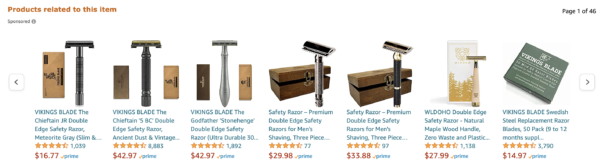
Check the ‘Frequently bought together’ section to see potential complement ASINs to target.
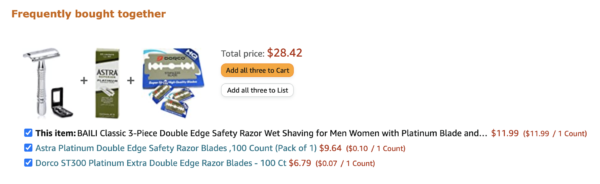
Look at the reports for shopping behavior and bundling provided in your brand analytics dashboard in Seller and Vendor Central (aka ARA or Amazon Retail Analytics).
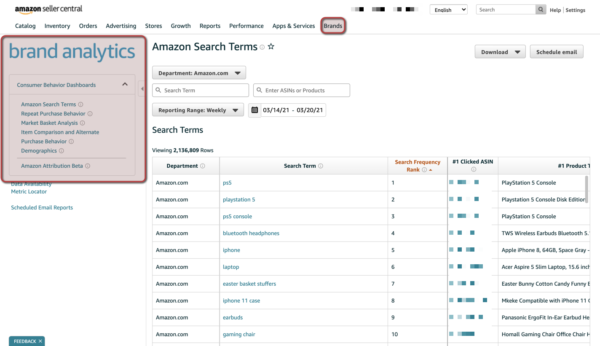
Within the ‘product targeting' targeting option, you can also select category targets. These category targets can be refined by brand, price range, star ratings, and prime eligibility.
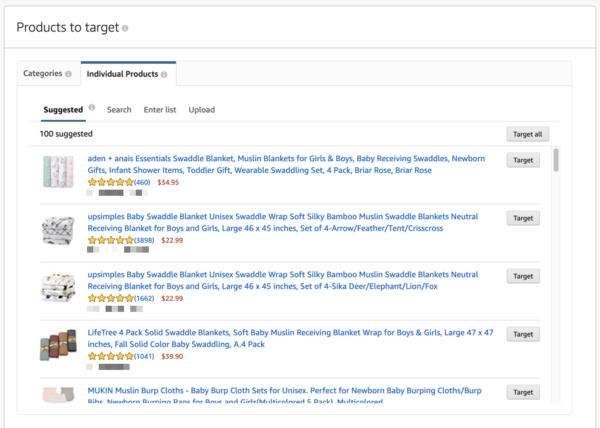
After choosing product and category targets, you will set specific bids for these targets. The target bids will override the default bid.
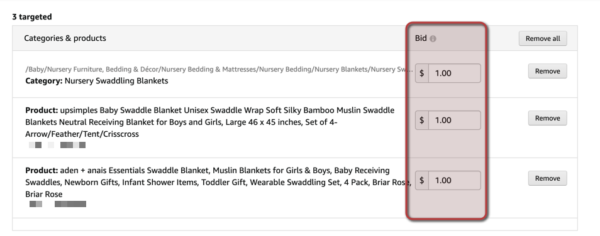
If you are setting up a campaign using the views remarketing targeting option, you will choose whether you want to remarket your advertised product to shoppers who have viewed your advertised product, products similar to your advertised product, or both.
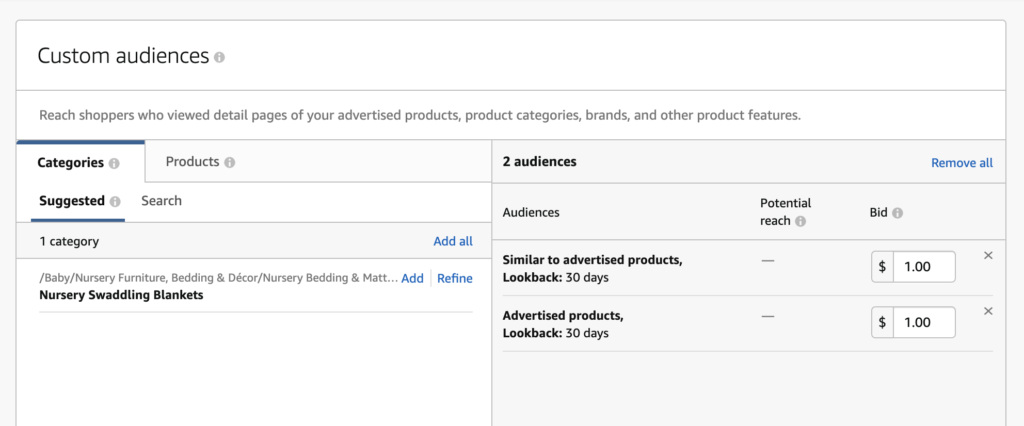
The same category targeting options and refinements that are available for product targeting are also available for views remarketing.
For each target you can set a specific bid. We recommend starting with at least $1 to allow your campaign to collect data and to gain initial momentum (campaigns with more data will generate more impressions).
Ad creative
The last piece of the puzzle is your ad creative. Amazon will automatically populate the ad creative with information from your product detail page. But that means that your product page has to be top notch to make your Sponsored Display ads appealing.
A couple important points if you’ll be using Amazon’s automatically generated ad creative:
images: make sure your images are high quality and meet Amazon’s standards;
product title: make sure your product has a descriptive, readable title;
prime eligibility, coupons, and deals: badges automatically populate for when your product has any of these characteristics.
According to a study conducted by Amazon, sellers who used a savings badge had a click-through rate 41.9% higher than those that did not.
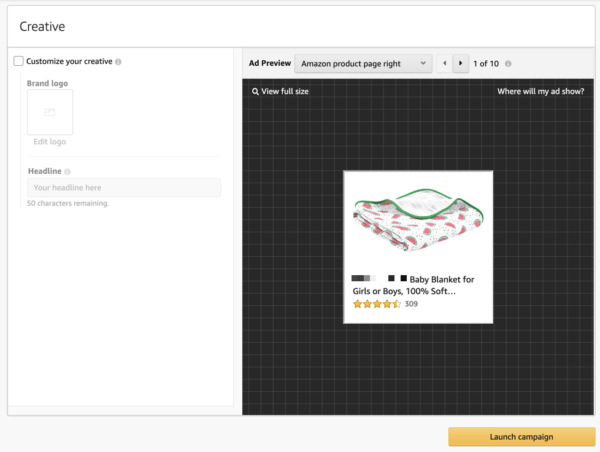
After you have your creative set, just click the launch campaign button to start your campaign!
Amazon Sponsored Display Best Practices and Optimization
“Don’t set it and forget it.” That’s one of many memorable pieces of advice from Courtney Harrington, a CSM Manager at Sellics and co-host of the Flywheel podcast.
This holds true for all Amazon PPC campaigns, and for Sponsored Display campaigns especially. You should continually monitor and optimize your campaigns.
Bid optimization
One of the easiest ways to keep your costs under control is to monitor and adjust your bids to ensure you’re hitting your target ACoS.
IF ACoS < Target value, THEN increase target bidIF ACoS > Target value, THEN decrease target bid
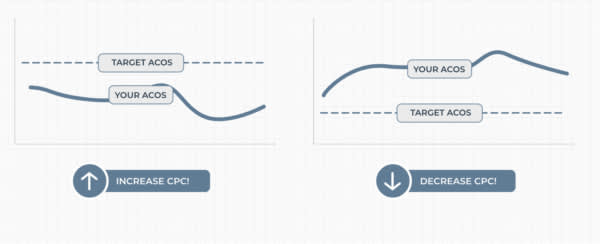
If you don’t know what your target ACoS is or how to figure it out, check out this article.
You will want to test out bids and monitor them frequently so that you stay competitive, but also close to your target ACoS.
Target harvesting and disposal
If you have a Sponsored Products campaign up and running, use it to continually identify new targeting opportunities.
Apart from harvesting targets from Amazon Sponsored Products, here are some other ways to identify ASINs that you can target with your Sponsored Display campaigns:
look at the ‘Products related to this item’ section of your product detail page;
check the ‘Frequently bought together’ section to see potential complementary ASINs to target;
look at the reports for shopping behavior and bundling provided in your brand analytics dashboard in Seller and Vendor Central.
In case you missed it, there are more detailed instructions on ASIN research in the campaign set-up section above.
While it’s great to test out promising targets, you also need to retire those products that simply aren’t performing as well as you had hoped. Target harvesting is a continual process. Go with what works, retire what doesn’t.
Advertised products
Similar to the way you’ll research and try out ad targets, you’ll also want to continually update the products you advertise.
Good candidates for products to advertise are likely to have one or more of the following characteristics:
high sales volume
a good Amazon ACOS
comfortable profit margins.
As with your advertising targets, you’ll want to test out your advertised products to see how they do. Keep what works and get rid of what doesn’t.
Category refinements
If you use category targets, take advantage of the refinement options. Here are some ideas:
brand: target your biggest competitors
price: target competitors whose products are more expensive than yours
ratings: target substitute products that have lower ratings than your product
prime eligibility: target products that are not prime eligible.
Negative targeting
Amazon negative targeting is available for campaigns that use the ‘product targeting’ targeting option.
Consider adding negative targets to single out brands or products that you do not want your ads to target, especially if you are using broader category targets.
To add negative targets click on a campaign that is using the ‘product targeting’ targeting option in the campaign manager. Then click on an ad group.
A tab entitled ‘Negative targeting’ will appear on the left hand side of the browser. Click on the tab and then choose your negative targets.
Note: negative targets can be added only after a campaign has been created.
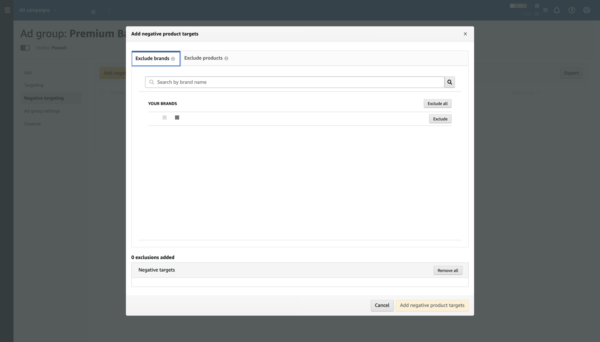
Combining Amazon Sponsored Display with other ad types
Sponsored Products, Sponsored Brands, and Sponsored Display ads complement one another. Use these different Amazon ad types to implement a full-funnel strategy.
According to a study conducted by Amazon, advertisers who combine Sponsored Products, Sponsored Brands, and multiple tactics within Sponsored Display see a 3.8x increase in total aggregate return on ad spend (ROAS).
Final Thoughts
Amazon Sponsored Display is a powerful advertising tool that offers advertisers on Amazon unique opportunities for highly-targeted ads, both on and off of Amazon.
Sponsored Display is also the only PPC ad format that allows advertisers to target shoppers who have already considered their product.
Get started in small increments. First, set up campaigns for just a handful of your best performing ASINs using our three-step strategy outlined above. Then, if your campaigns are working well, consider experimenting with category targeting.
Amazon Sponsored Display has some of the most unique ad slots and targeting refinements available through Amazon PPC advertising. Used well, it will help you drive product awareness, boost sales, and expand your brand’s presence both on and off of Amazon.